It is no fault of your MFP, but a change in Google’s policy.
See Googles’ notification below.
Less secure apps & your Google Account
To help keep your account secure, starting May 30, 2022, Google will no longer support the use of third-party apps or devices which ask you to sign in to your Google Account using only your username and password.
Please note this deadline does not apply to Google Workspace or Google Cloud Identity customers. The enforcement date for these customers will be announced on the Workspace blog at a later date.
For more information, please continue reading.
Special Note on Apple Device Sign-Ins. Users who have not recently signed into their Google Account using only username and password will be able to only make new sign in attempts using the Google accouSeent type starting from February 28, 2022. Existing users may continue to sign into their Google Account using their username and password until May 30, 2022.
This is an IT (computer Information Technology) issue, not an MFP hardware issue. Emailing parameters are part of whomever provides your email service. Example Google Gmail or Microsoft 365. MFP’s have to work through the parameters of the Email Service provider.
Solutions
Option 1: (Preferred option) If you have your own domain email service (not Google free gmail), setup an email account for the MFP to use.
Some MSP’s can support multiple emails depending upon the user authenticated into the MFP.
Your IT Service personal can enter the appropriate settings and credentials into your MFP.
Option 2: At least until Google changes their rules again, it may be possible to continue to use a free Google Gmail Account after May 30th, but the account will have to be set up to use Secure Multi Factor Authentication (MFA) and a 16-digit passcode that google randomly generates, entered into the copier. However, in order to use MFA, Google has to text a code to one of your cell phone numbers, so that the 16-digit passcode can be verified. Someone in your organization will need to take responsibility of the account to receive the code text from on their cell phone. The person you designate to receive the authentication text will also need to be available to technicians, whenever troubleshooting any scan to email issues. Your IT Service personal should be able to enter the settings into your MFP.
We have made a How-To Youtube Video if you want to set it up yourself.
Alternative to email scanning
Scan directly to a USB thumb drive. Although not a great long-term solution, most MFP’s support Scan to an external USB thumb drive. Then walk back to your PC and download the scanned image on the thumb drive as an email attachment.
This solution could be used as a temporary fix if your scan-to-email suddenly stops working.
Direct Cloud Scanning at the MFP to cloud services such as Microsoft OneDrive, Google Drive or Dropbox. Not all MFP’s have this option. Many newer MFP’s include Cloud Scanning at no charge or at a one-time upgrade cost.
Direct Cloud Scanning is a very quick and efficient way to scan documents to your PC and as well as automatically back-up scanned documents to the Cloud.
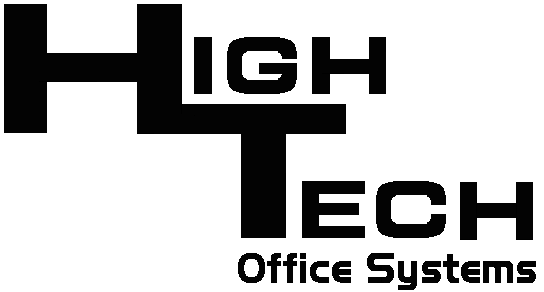
Recent Comments